OCPP Integration for Mennekes Charging Stations
Mennekes Amtron
-
Connect the notebook to the Bender Controller via USB cable:
-
⚠️ Important: Use the micro-USB port for this connection.
-
Enter the following URL: http://192.168.123.123/operator/ (opens in a new tab)
-
Default Username:
operator -
Default Password:
yellow_zone
-
-
Check the firmware version:
-
The installed version must be at least
4.00-2139. -
Under
State -> Firmware Version, you can find the currently installed version. -
Perform a firmware update if necessary.
-

-
Enter Sintio OCPP Link:
-
OCPP Mode:
OCPP-J 1.6 -
WebSocket JSON OCPP URL:
wss://ocpp.sintio.app/ocpp16/{OrganizationId}/ -
Example:
wss://ocpp.sintio.app/ocpp16/SampleOrganization/- ⚠️ Important: Add a
/at the end of the Sintio OCPP URL (as shown in the example). Additionally, no special characters are allowed in the "OrganizationId".
- ⚠️ Important: Add a
-
-
Disable Local Whitelist
To control authorization at the charging station through the Sintio portal, adjust the following settings under AUTHORIZATION:
-
Enable Local Whitelist: Off
-
Enable OCPP Whitelist: Off
-

Finally, restart the charging station.
Seriennummer
The serial number is located on the supplied label.

Mennekes Amtron4You
This section describes how to connect the Mennekes Amtron4You charging station to the Sintio portal via OCPP. Access to the station’s web interface is required.
Login to the Web Interface
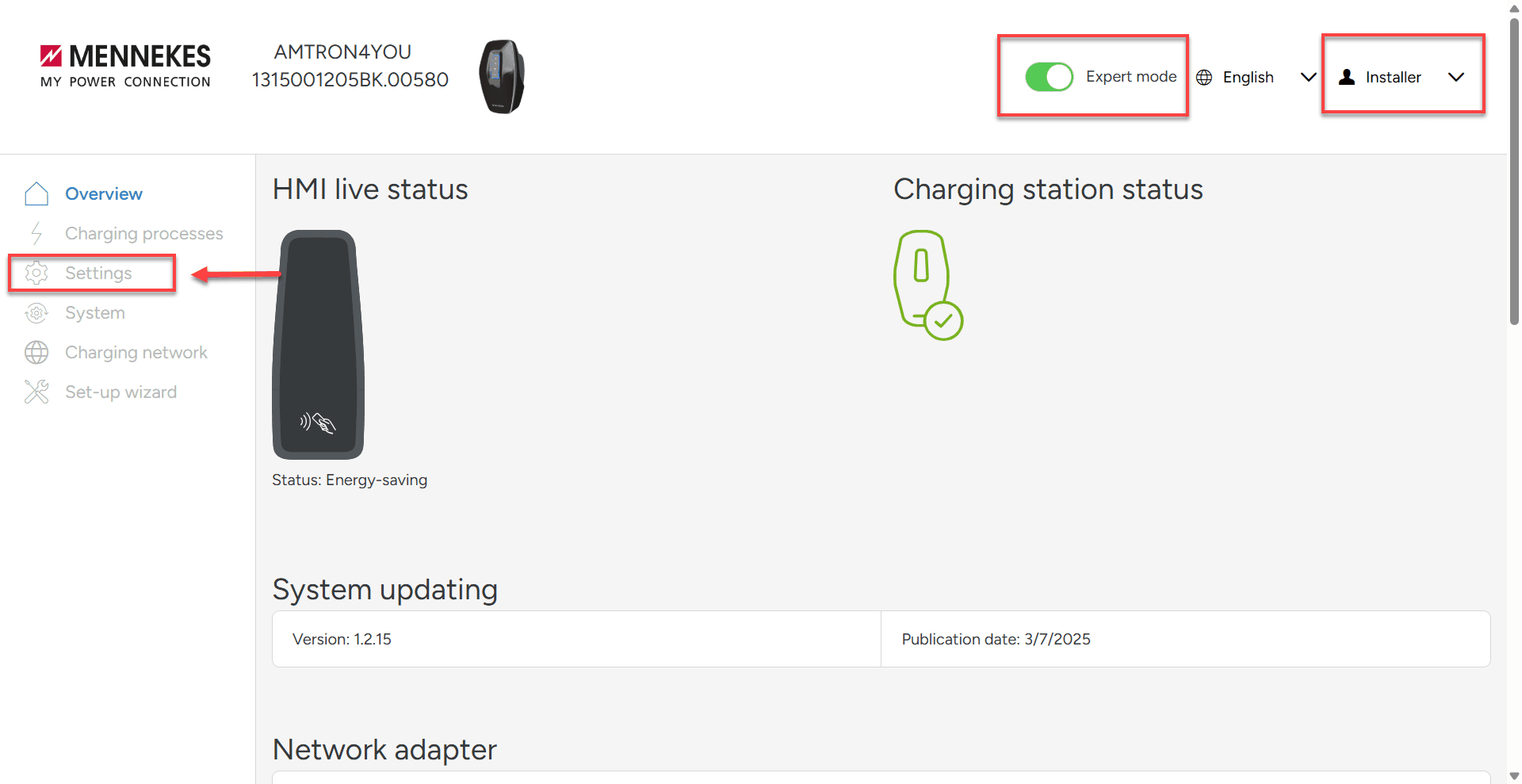
Open the web interface of the charging station in a browser. Log in as Installer and activate the Expert mode as shown in the image. Then navigate to the Settings menu.
Activate Backend Communication & Configure OCPP
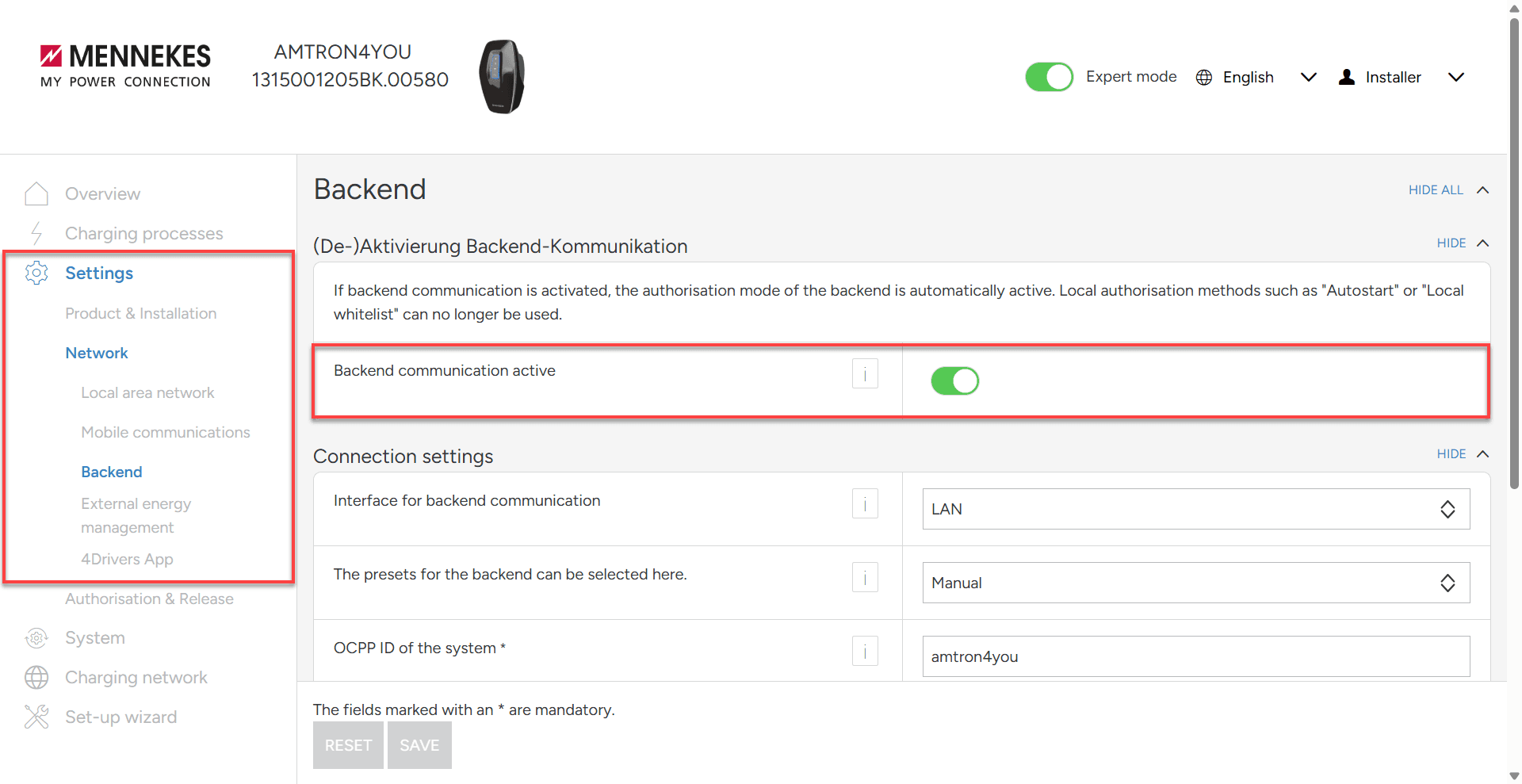
Under the Network menu, go to Backend and activate Enable backend communication. This is required in order for the station to communicate with an OCPP backend.
Both LAN and WLAN can be used to establish a stable OCPP connection.

Proceed to the OCPP Settings section and configure the connection to the Sintio portal as follows:
Connection Settings
| Field | Value |
|---|---|
| Interface for backend communication | LAN or WLAN |
| The presets for the backend can be selected here. | Manual |
| OCPP ID of the system | Charging station name as used in the Sintio portal |
| Backend URL | wss://ocpp.sintio.app/ocpp16/OrganisationsID |
| Connector ID | 1 |
| Allow emergency situation | Enabled |
Security
| Field | Value |
|---|---|
| Activate basic authentication | Enabled |
| Basic authentication password | OCPP password from Sintio portal |
Make sure the OCPP URL is entered completely and correctly, including the wss:// protocol and authentication details (Organisation ID & password) from the Sintio portal.
Save & Reboot
Once configuration is complete, save the settings. The charging station must be restarted manually via the interface.
After rebooting, the station will initiate a connection to the Sintio OCPP backend and will appear in the portal under Chargers.